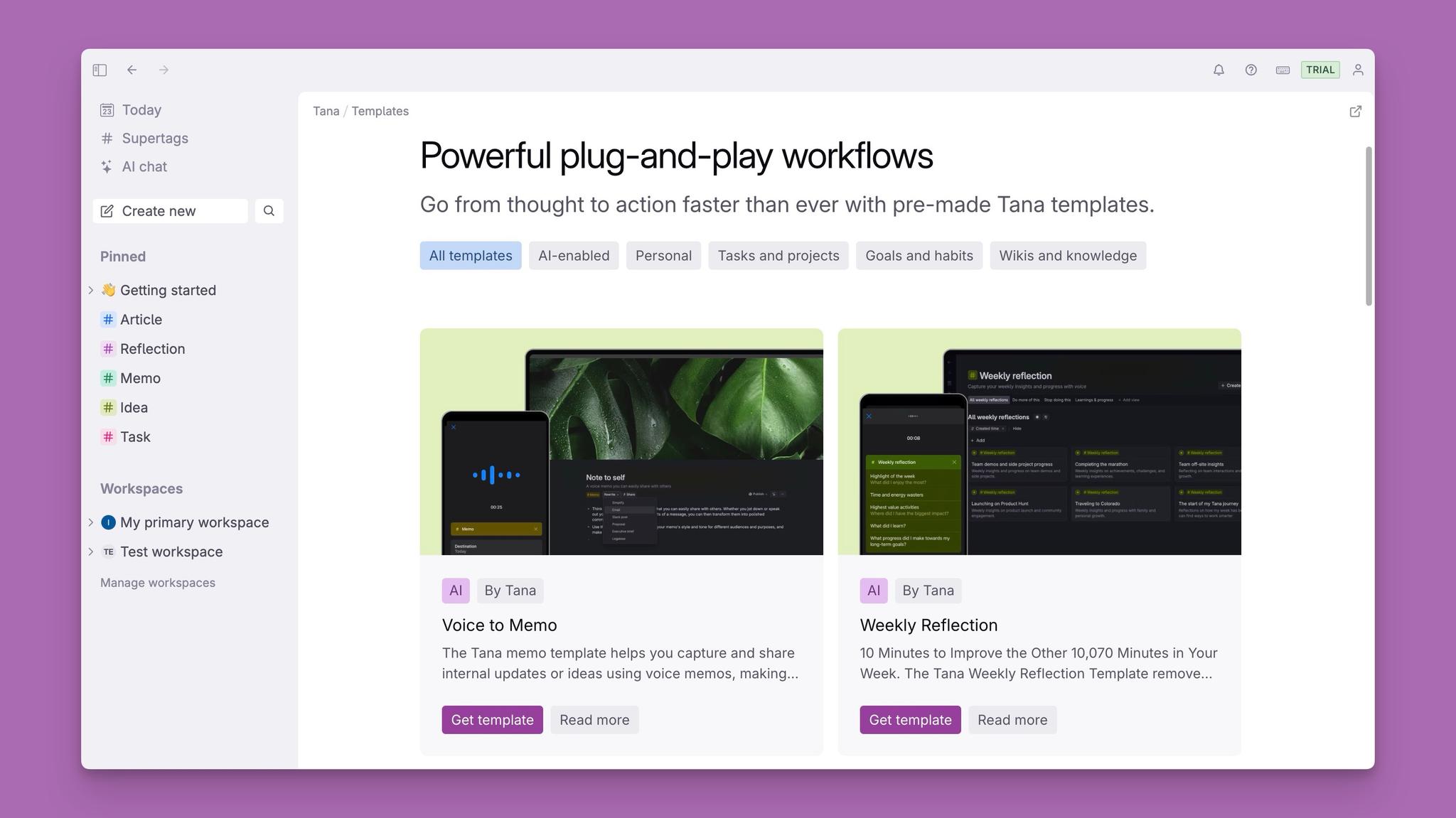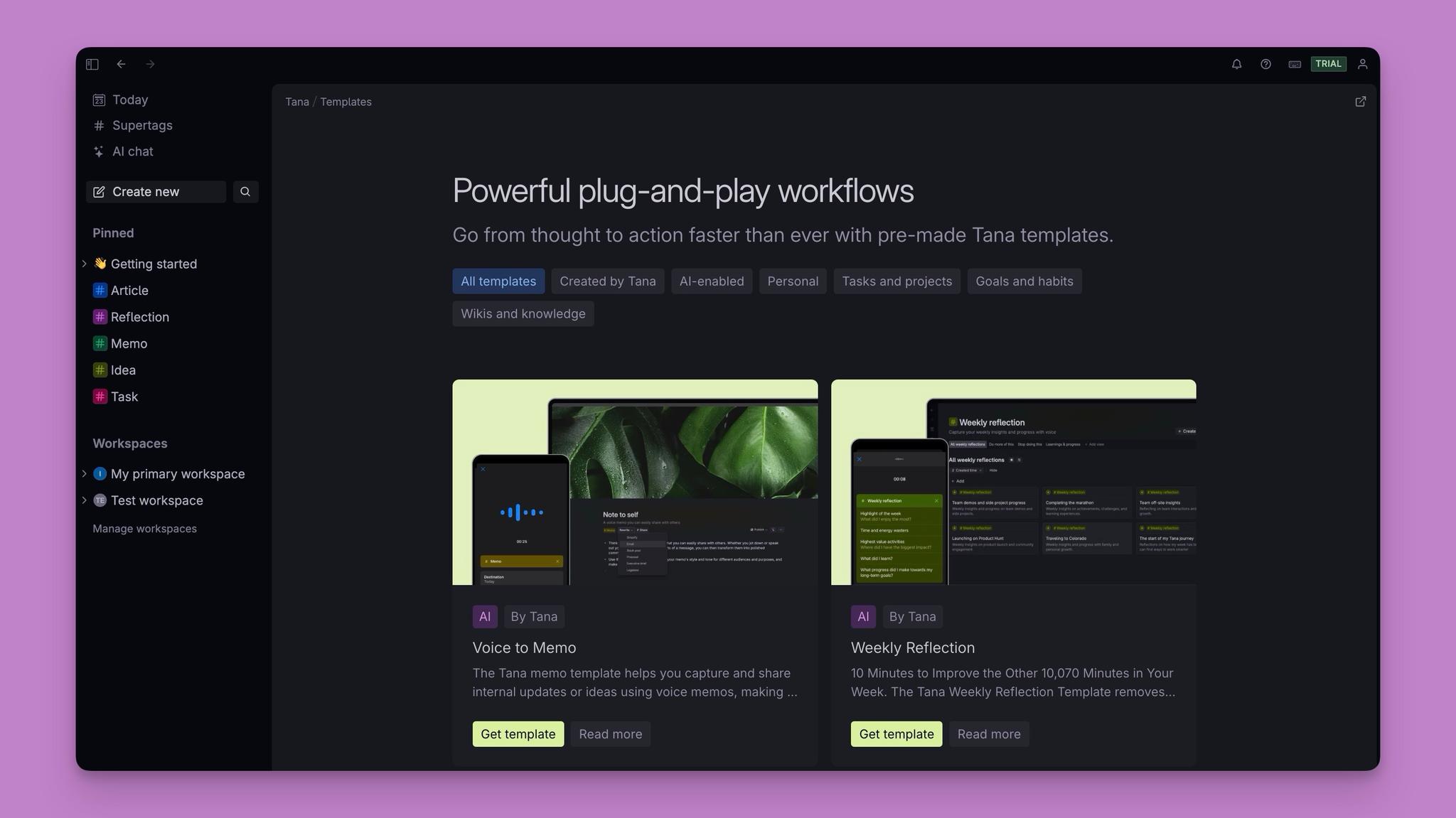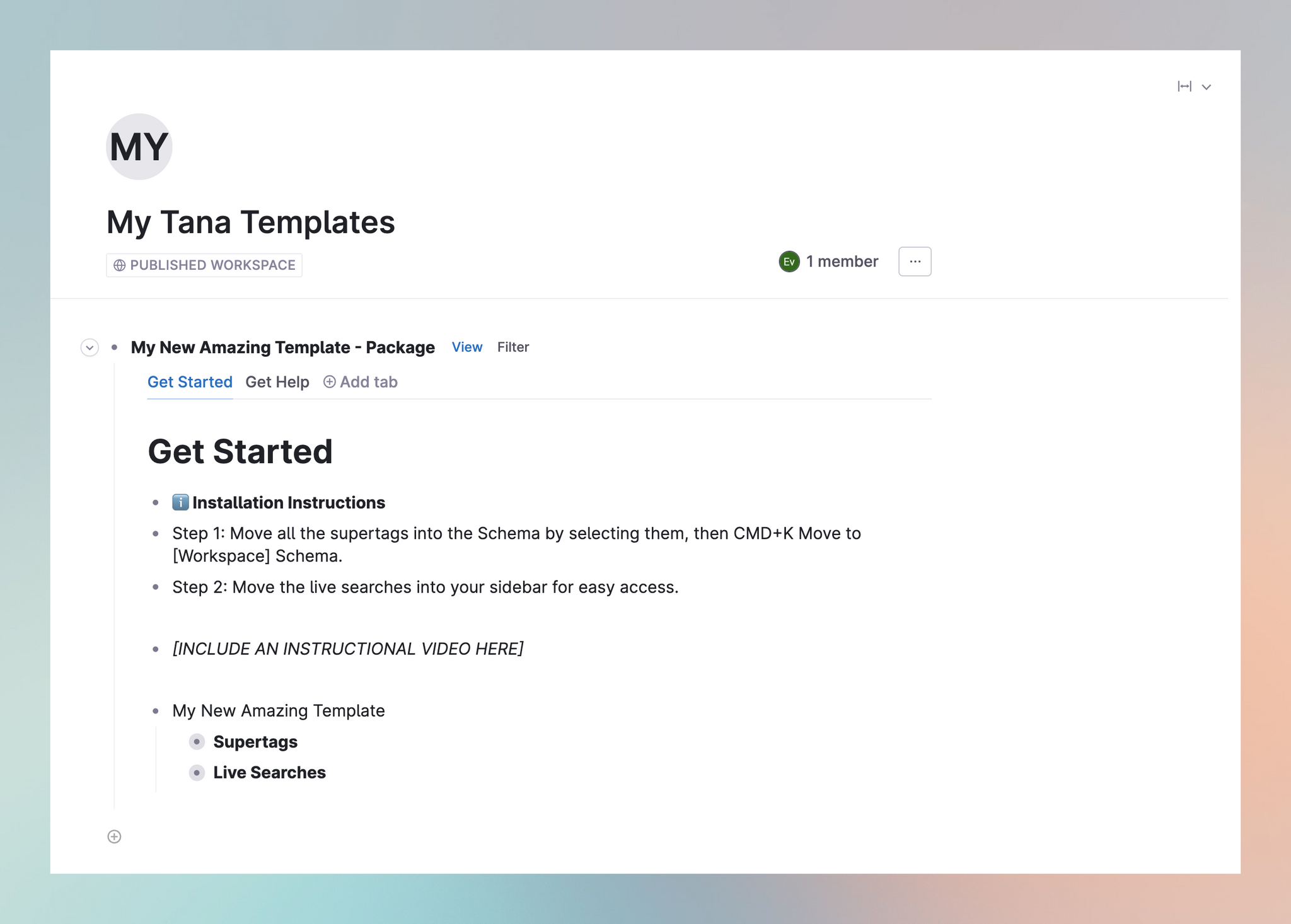Tana templates
Browse and install Tana templates
Templates are a great way to explore what can be done with Tana, without having to configure everything yourself. If you are a new user, you can install templates for a specific use case or workflow, to get started instantly.
You can install a template into your primary workspace, or set up a new workspace as a "sandbox" to test templates in. If you have more than one workspace, on desktop you'll be asked to select a workspace once you click on "Get template".
Installing a template will copy all the configuration (supertags, fields, commands, views) into your workspace, and you are then free to modify them as you want.
There is no connection to the original after installation, and currently no way to update templates. You can delete the main template node (will also delete all the content in it) and re-install it.
You can browse the collection of templates on the web or inside Tana.
If you are an advanced user and would like to build your own template to share, please see this guide for creating templates.
How should I use templates?
Templates can help you go from idea to structure without having to build it all yourself. They’re a great way to learn by example, get inspired, and save time when setting up your own workflows.
They are also a great way to explore more advanced Tana functionality, like AI agents or commands, without having to learn how to build them yourself.
You can filter templates to find the ones that are AI-enabled. These will still work without AI, but to test the AI functionality you need to be on a paid plan or in trial.
Template building blocks
Each template will contain Tana building blocks, for example:
- Supertags
- Fields
- Commands
- Search nodes
- Views
These may be configured to work together, so you should read on the template page how the template works and is intended to be used. You can see which building blocks are included on the template page, and you'll also find a "Building blocks" tab in the installation instructions after the template is installed:
Once the template is installed, you are free to change the names of building blocks, but changing the configuration of them may break the template's functionality.
Installing a Tana template
Inside Tana, you'll find a collection of templates tailored for common use cases.
On desktop
Click "Supertags" in the sidebar. Here you'll see a "Browse templates" button on the right side.
Click "Browse templates" to see all the available templates, and click on the tiles to read more about the template and it's building blocks
- Click "Get template" on the one you want to try
- A preview modal will open in Tana, where you can select which workspace to install it in (if you have multiple workspaces)
- Click Install and the template installation node will open
- Read the instructions in the Get started tab.
- Expand the example node to see how the template will look when applied to a node (if the template contains a supertag).
On mobile
It is possible to install templates on mobile as well, but there are some limitations:
- The template store is not available inside the mobile app, so you have to visit tana.inc/templates (available in the footer on tana.inc) and start the installation from there.
- It is not possible to select which workspace the template will be installed in, it will be installed in your personal/primary workspace.
- It is not possible to integrate templates with existing supertags on mobile, you'll have to do this on desktop after installing the templates.
How to integrate a template with my existing supertags?
Some templates may require that you connect them with existing tags you have.
In the instruction node that opens after installation, you might see a section for "Connect with existing supertags".
It's important to read the instructions here, to make sure you get it right and it's easy to start using the template.
Depending on what supertag the template needs to integrate with, it will include a search that shows all your supertags with the base type that the template needs.
- If you don't see a supertag you want to integrate with here, you may need to set the base type for it (in Supertag config > Building blocks), or you can pull it in manually by typing @ # and the tag name.
For example, for the OKR template, you can connect your existing #task tag with the new #Objective supertag from the template, and not create a new duplicate #task supertag.
When you have found the supertag you want to connect the template with, read the instructions for the template.
For templates that offer extensions to existing supertags;
- Right-click the supertag you want to connect with
- In "Extensions", find the template extension and select that.
Using the OKR template as an example, this will then add a new field to your #task tag, ready configured to work with the #objective supertag from the template. You can easily link tasks to the objectives you create.
Deleting templates
- If you decide you don't want to use a template after all, you can delete the main template node and all the supertags, fields and searches inside it will be removed.
- To find the main template node, navigate to the Home node of the workspace you installed it in, and the template should be there unless you moved it (then you can try searching for it).
- NB! Before doing this, check that there are no tagged nodes you want to keep located under the template node.
- To delete, put your cursor on the title node either do
Cmd/Ctrl+Shift+Backspace, typeCmd/Ctrl+K-> Delete, or open the menu to the right in the head and select "Delete". - If you delete a template with all its building blocks, tagged items will still exist in Tana, but the supertags and fields from the template will appear as deleted. You can choose to remove them or restore the building blocks.
Best practices
- You may be tempted to install ALL the templates you find so you can explore what's out there. If you are just exploring, it's wise to create a separate workspace for testing, so you avoid cluttering your actual workspace with building blocks you don't use.
- Once you have found a template you like and want to start using regularly, you can install it again into your primary workspace.
- Some templates are more complex and will have supertags, fields and nodes with interconnected relationships. If you decide you want to use the template, follow the author's installation instructions. If you modify these templates, the functionality may break.
- If you move any of the building blocks out from under the main template node, they will not be deleted if you delete the template node.
Related release notes
- InfoNew entry point to browse Tana templates directly from the top right user menu. ()
- FixedFixed issue where option fields in templates would incorrectly trigger 'References outside this template' errors, preventing template publishing. ()
- InfoStudents can get 50% off all plans - details at https://tana.inc/students. New templates available: Student hub (course management, lecture transcription, AI study tools), Application tracker, and Networking. ()