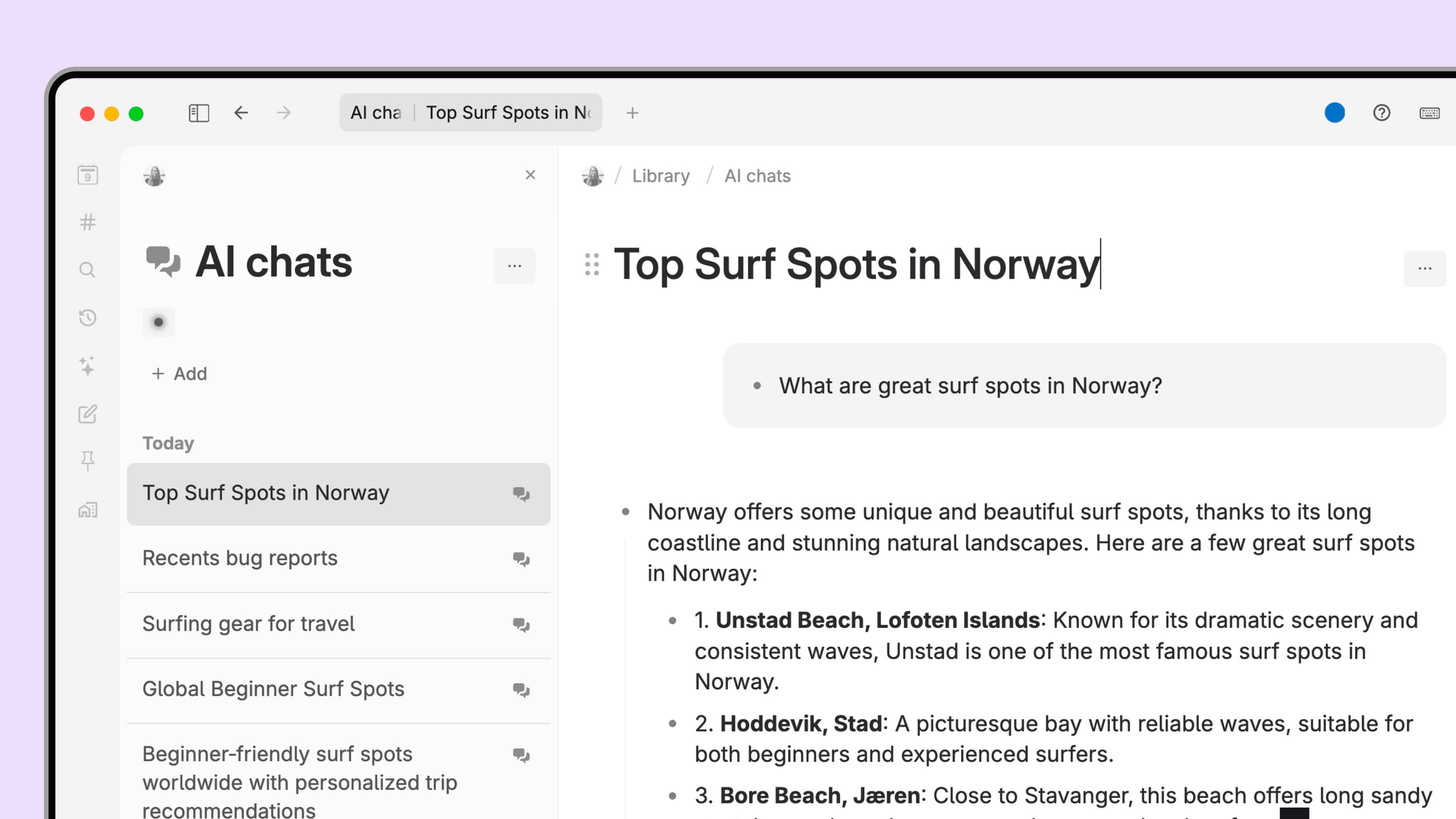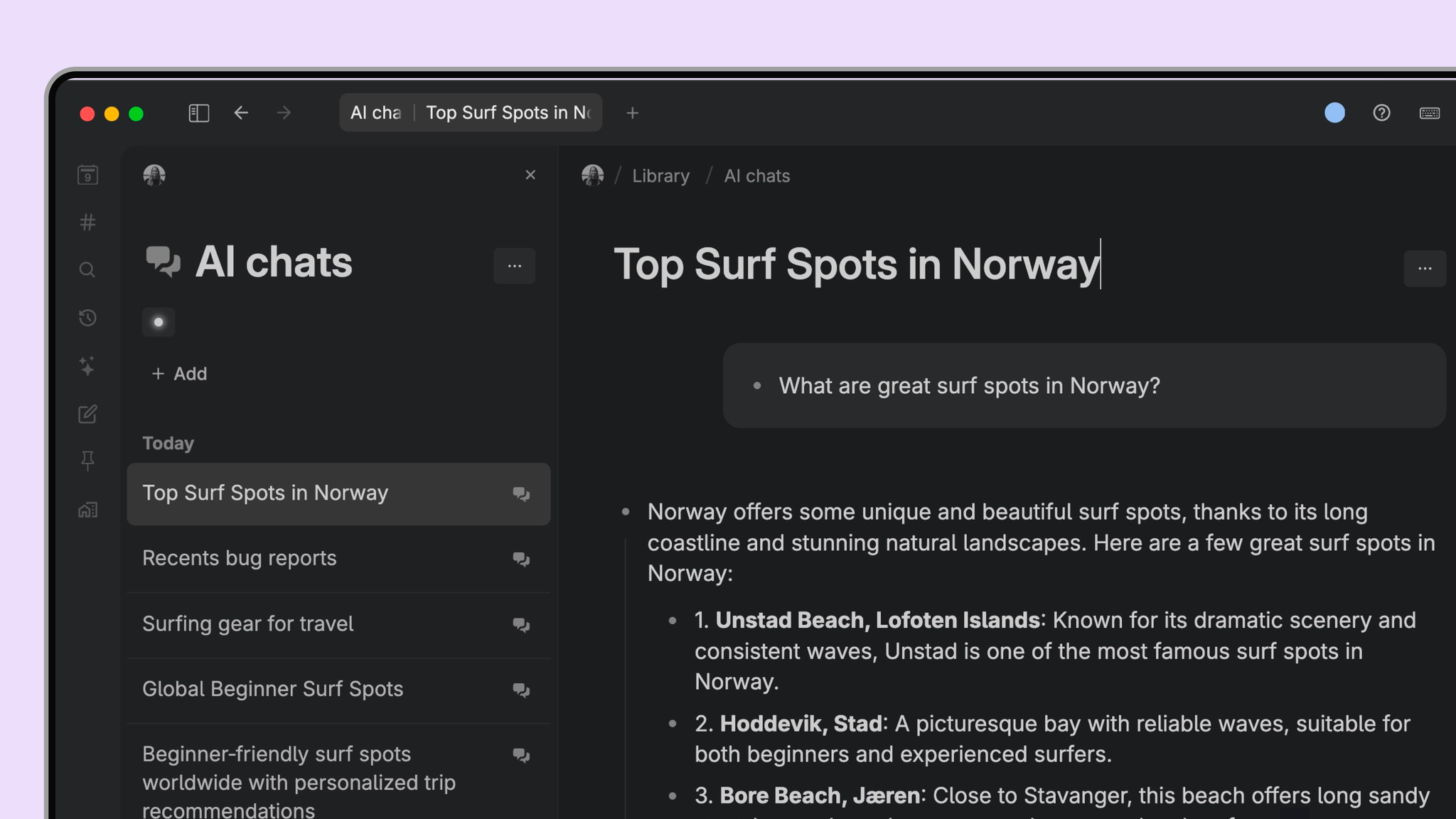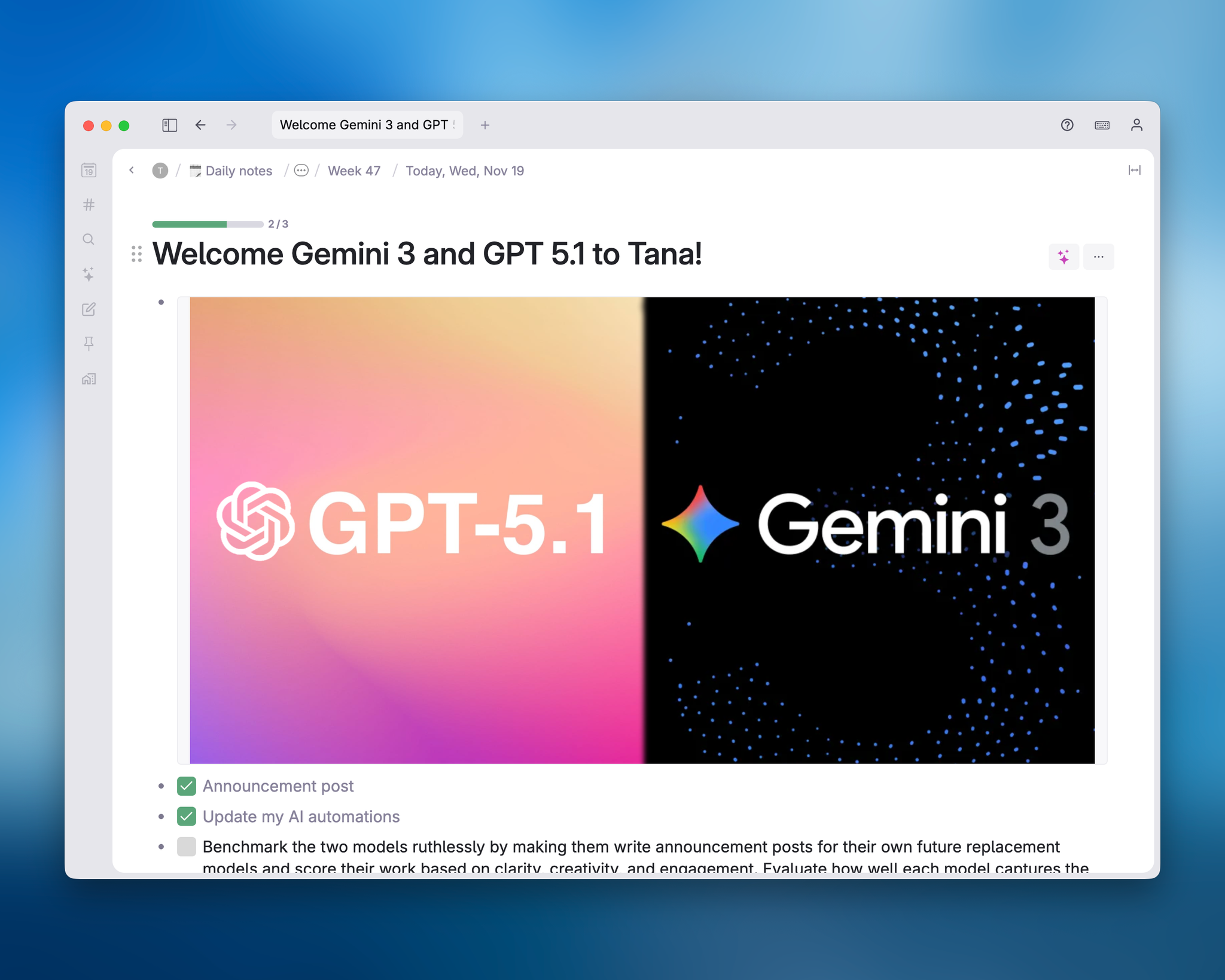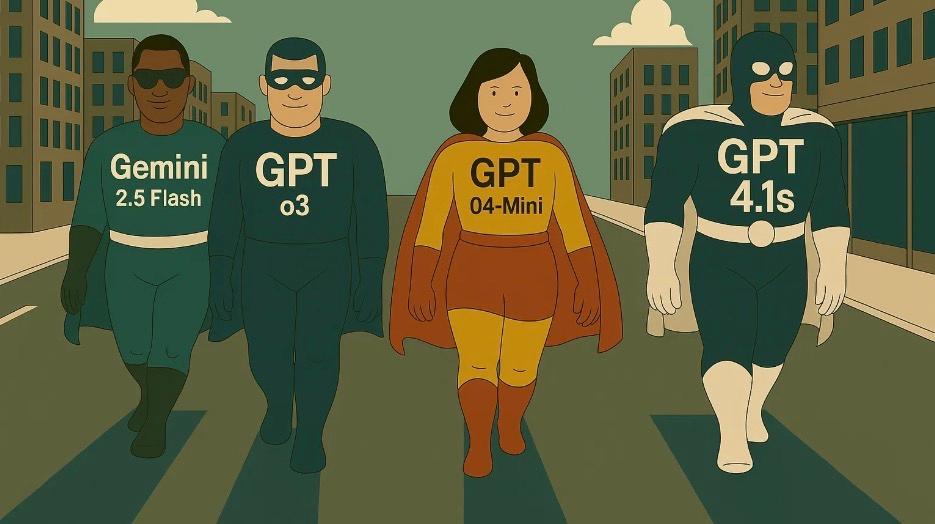AI Chat
- Chat with AI from anywhere: On an empty node, hit Space to get started. Or, use the AI chats button in the sidebar.
- Chat history in sidebar: Click AI chats in the sidebar to view all past conversations and start new chats.
- AI chat works like ChatGPT: Type in your question, hit Enter to send it, and receive an answer instantly.
- Chat with your content: Insert a reference in the chat (by typing @ and selecting a node) to talk about its contents with AI. (Note: You cannot chat with your whole graph yet, this requires a different approach entirely.)
- We send the entire chat as context for each answer. So, the longer the chat gets, the larger the AI credit cost becomes.
- Stored in your Library: All AI chats are automatically saved to a system-managed "AI chats" node in your Library. The sidebar's AI chats view displays all your conversations in a list format for easy access.
- Limitations: AI chat does not handle images and files currently.
- AI Chat Agents (advanced): Create your own AI chat agents to tailor your chats and workflows.
How to use AI chat
Click AI chats in the sidebar to view all your conversations in a list format and start a new chat. The AI provides responses without using your notes unless explicitly added to the chat using copy-paste, @ to reference any node or live searches.
Once a chat is open you can:
- Take default actions: Before typing anything into the chat, you have the default options to
Summarize,Explain,Continue writingorTranslatethe content in the reference - Ask a question or provide a prompt: write above the reference and hit Enter to receive a response
- Add, change or remove the context that is included in the chat: Paste more references to add context, or delete the nodes to remove. (Note that AI credit use depends on how big of a context you are sending to AI.)
On AI responses you can take further actions, or copy the content into your notes:
Things you can do on AI responses
- You can make edits right in the chat.
- You can apply Supertags, to add parts of the result into your notes.
- You can create a
New threadbased on the conversation up until that point, if you want to take the conversation in a new direction. This puts the full chat up to that point into the chat context. - Hover over an AI response, and you can
Insertthe latest response to the parent of the chat (the place you initiated the chat from),Copythe response to your clipboard, or continue chatting to it. - You can
Stop/rerunan AI job if you want to tweak the prompt. This will delete the AI response up to that point. Hold Alt+click to create a branched path of conversation that keeps the history of the previous response(s).
You can also ask for have the results formatted as a table.
For more tips on how to use AI chat, check out the AI chat guide by pressing the i (info) button in the chat.
Use AI chat to chat to your notes
You can also include your own notes as context in the AI chat. Type @ and then select the node you want to reference.
Start an AI chat from any note
You can invoke AI chat within any node to ask questions about it.
Press space on an empty node on the bottom of any node to start an AI chat with that node as context:
You can also click the purple sparkle icon (1) next to the node options to start an AI chat in a new panel. Notice in the screenshot above that a reference to the node is loaded in the chat (2):
What and how much gets included in the context?
When you add context to an AI chat (a reference to a node you want to include in the prompt), all nodes in the tree are included. If there are references, it includes them but not any referenced nodes nested under them:
Select AI model (paid feature)
Tana's built-in AI chat supports many of the cutting-edge models from OpenAI, Anthropic and Google. If you are on a paid plan, you will see an icon to open the model selector in any AI chat. Some models support web search and reasoning. This is indicated with icons in the model selector:
These models can also be used in AI command nodes.
All models support web search
When you ask Tana's AI chat a question about things not related to your notes in Tana, the models will now search the internet to find the information. They may include citation links back to the sources used.
NB: This is different from web fetch, were you can ask the model to read/summarize a specific URL. Currently not supported.
How to select model in Tana's AI chat
Current models supported in Tana's AI chat
OpenAI GPT
- GPT-4o
- GPT-4.1
- GPT-5 Nano (Reasoning: None)
- GPT-5 Mini (Reasoning: None)
- GPT-5 (Reasoning: Medium)
- GPT-5.1
- Reasoning: None
- Reasoning: Low
- Reasoning: Medium
- Reasoning: High
- GPT-5.2
- Reasoning: None
- Reasoning: Low
- Reasoning: Medium
- Reasoning: High
- Reasoning: X-High
Google Gemini
- Gemini 2.5 Flash
- Standard
- Extended Thinking
- Gemini 3 Flash
- Reasoning: Low
- Reasoning: High
- Gemini 3 Pro Preview
- Reasoning: Low
- Reasoning: High
- Gemini 2.5 Pro
Anthropic Claude
- Claude Haiku 4.5 (Reasoning)
- Claude Sonnet 4.5 (Reasoning)
- Claude Opus 4.5 (Low/Medium/High effort)
- Effort: Low
- Effort: Medium
- Effort: High
Prompt caching
AI chat uses AI credits from your plan based on tokens used, both input (what you send) and output (what the AI generates).
When chatting with large contexts (meeting transcripts, long documents), follow-up questions can be significantly cheaper through automatic prompt caching:
- First question: Full cost as the AI reads your entire context
- Follow-up questions: Up to 80-90% cheaper when reusing the same context
Note: Output tokens (AI responses) are always charged normally.
Prompt caching is automatic when your context is large enough and follow-ups happen within minutes. Each provider (OpenAI, Anthropic, Google) implements this differently.
See individual model provider docs for details:
- https://platform.openai.com/docs/guides/prompt-caching
- https://docs.anthropic.com/en/docs/build-with-claude/prompt-caching
- https://ai.google.dev/gemini-api/docs/caching
AI chat agents (advanced)
AI chat agents allows you to make AI chat in Tana much more powerful, by letting you customize look and feel, “personality”, how conversations start, and what the user can do with chat content.
You can build your own agents (advanced use, requires knowledge of command nodes and AI commands), or install a template.
Check out template with AI agents
If you want to see what others are building or get help, join our community on Slack.
Related release notes
- ImprovedAI chat input field now auto-focuses when opened in list navigation view. ()
- FixedFixed prompt caching bug that was causing Claude agent chats to fail with large system prompts. ()
- FixedResolved display issue where custom AI chats would show GPT-4o regardless of the selected model. Model selection now displays correctly. ()
- ImprovedAdded token caching to AI chats for up to 90% cost savings on repeated cached context within a timeframe of around 1 hour. Works automatically with all AI models. The 'AI credit monitor' (renamed from GPT log monitor) now displays more detailed token usage, cache and costs. ()