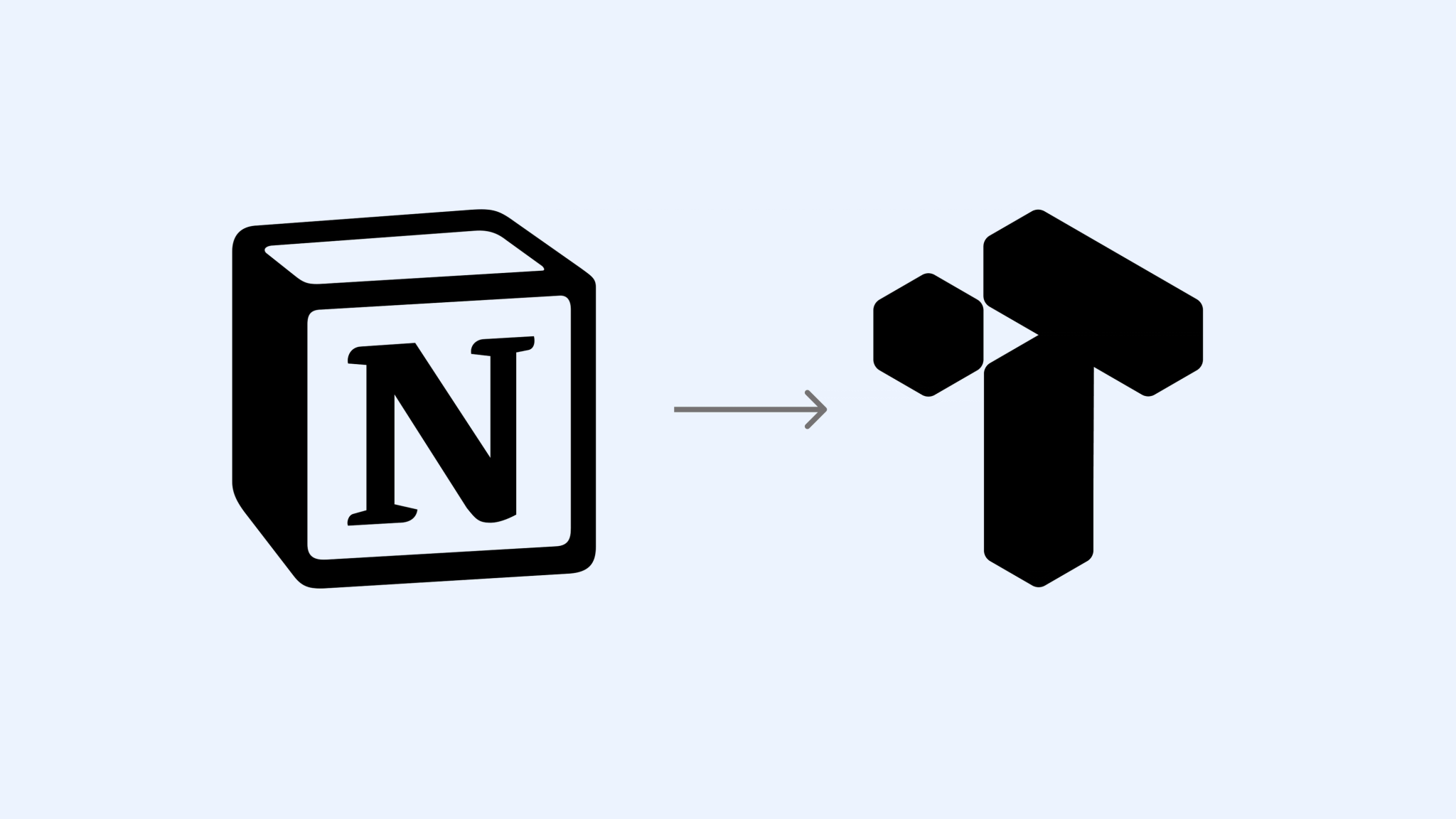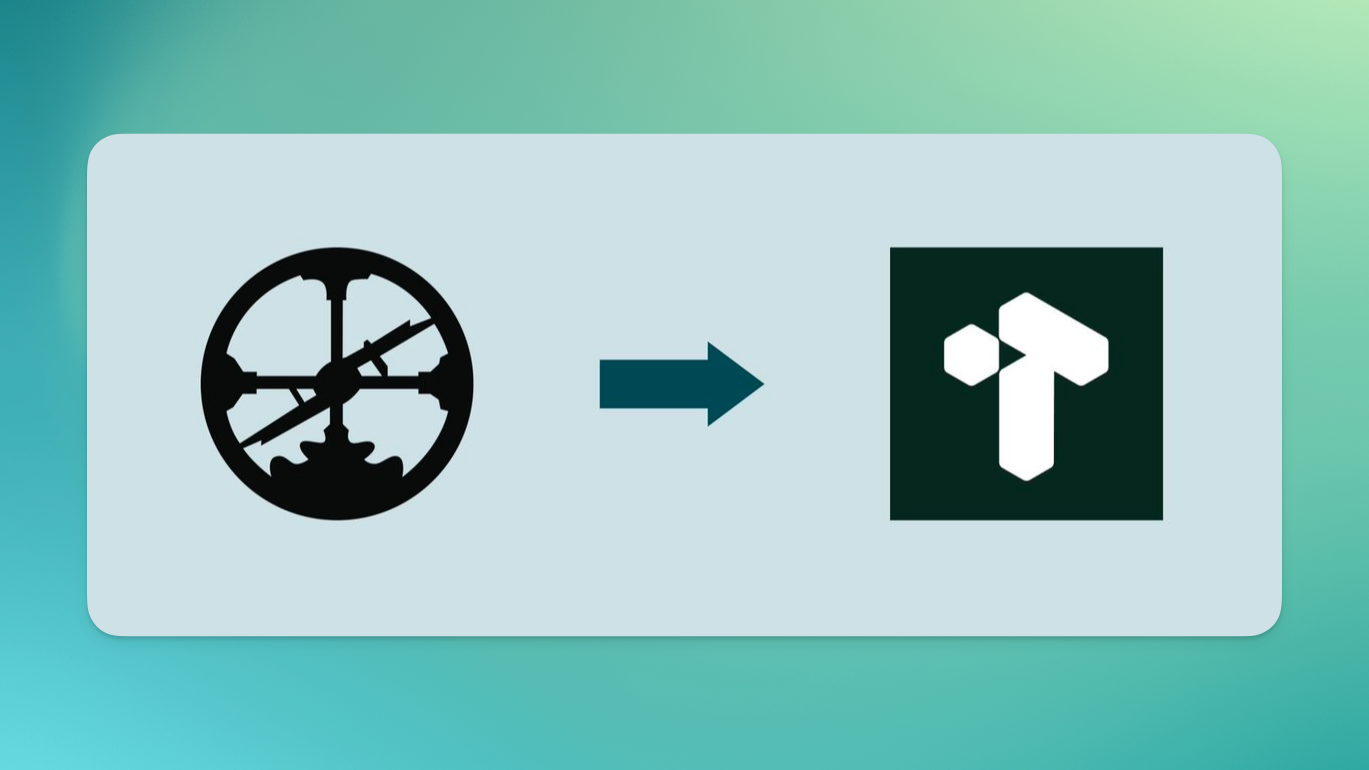Currently Tana supports Notion, Roam, OPML/Workflowy and Logseq as native import formats. Check out Tana Intermediate Format to see an early version of community-supported importers for other platforms, and how you could contribute to build an importer for your favorite format.
Tana supports Notion exports in Markdown (.md) or CSV, up to 1500 Markdown files in one import. This gives you room to bring over substantial project documentation, research pages or operational material.
Included in the import:
- Page content and subpages in Markdown
- Linked databases exported as CSV
- Images will be included and shown inline
- Attachments such as PDFs and videos will
- Links between Notion pages, converted to Tana references
- Links to Notion pages that are not included in the export will retain the Notion URL
Not included:
- Relational links between Notion databases (can be re-created with fields and supertags)
- Custom Notion views such as cards or galleries (these doesn't exist in Tana)
- Workspace-wide structures or automations
We recommend to import some sections or databases at a time, instead of your entire workspace. This keeps the migration clean and easier to reorganize.
See the full tutorial for Notion import
- Before exporting anything from Roam, you may want to do some preprocessing on your graph. Here are some tips on things to consider.
- When ready, choose Export all to download a JSON of your graph in a zip file
- In the Tana sidebar, go to the User icon > Import content > Roam, and drag your JSON file in to be uploaded
- Imports create a new Tana workspace, so it's separate from your existing workspaces. Imported content may be located in the Library.
- If you want to access the Roam content from another workspace, you can go to your workspace home, press on ··· > Allow content from... and check the Roam workspace.
- In Logseq, choose
Export graph to download a JSON or OPML of your graph. - In the Tana sidebar, go to the User icon > Import content > Logseq, and drag your file in to be uploaded
- Imports create a new Tana workspace, so it's separate from your existing workspaces. Imported content may be located in the Library.
- If you want to access the Roam content from another workspace, you can go to your workspace home, press on ··· > Allow content from... and make sure the imported workspace is checked.
- Download an OPML file from Workflowy.
- In the Tana sidebar, go to the User icon > Import content > Workflowy/OPML, and drag your JSON file in to be uploaded
- Imports create a new Tana workspace, so it's separate from your existing workspaces. Imported content may be located in the Library.
- If you want to access the imported content from another workspace, you can go to your workspace home, press on ··· > Allow content from... make sure the imported workspace is checked.
While it is not possible to import markdown files straight into Tana, the Tana Paste format is based on markdown and is therefore very similar. It's a format that allows you to paste structured Tana content via a plain text input.
Alternative resource: Ambassador Andrea Grasso created a Tana Paste GPT that converts different formats into Tana Paste format.
Copy-pasting cells from Google Sheets to Tana works very well. If you have an .xlsx or .csv file, open it in Google Sheets and copy-paste into Tana from there.
Alternatively, Navigator Mark Midlick created a CSV-to-Tana tool: