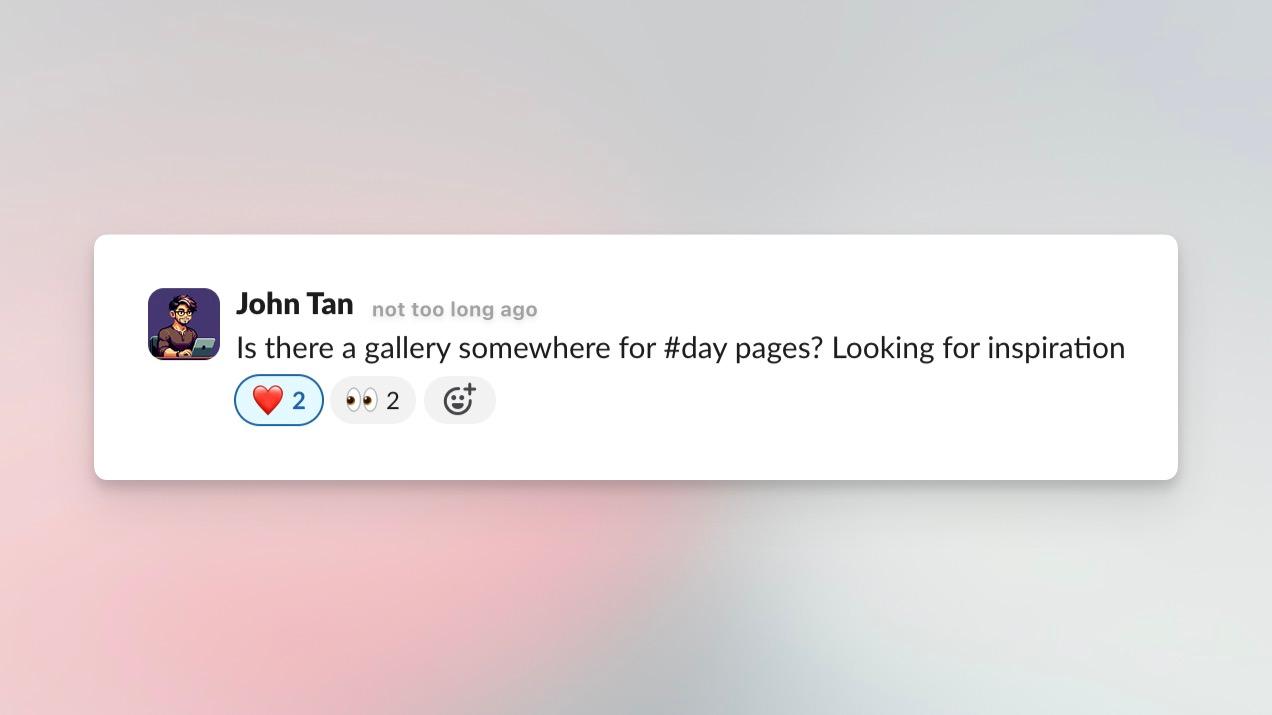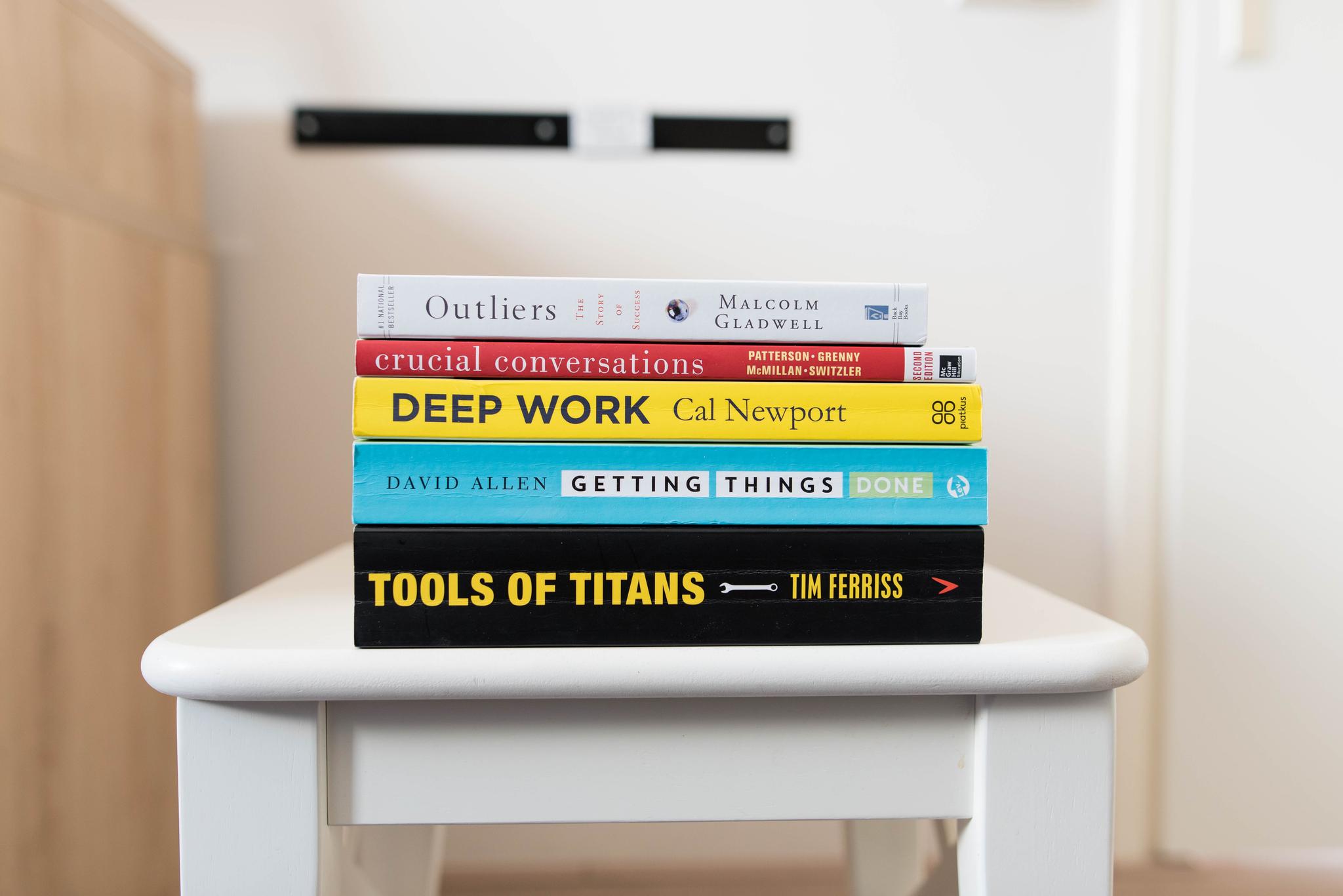Can I open the day node of another workspace by default?
Can I open the day node of another workspace by default?
It is not possible to change which workspace's day node you open by default; it is fixed to your private workspace's day node.
However, open the sidebar and hold Option (Mac) or Alt (Windows) whilst clicking on a workspace in your sidebar to open its day node for today.