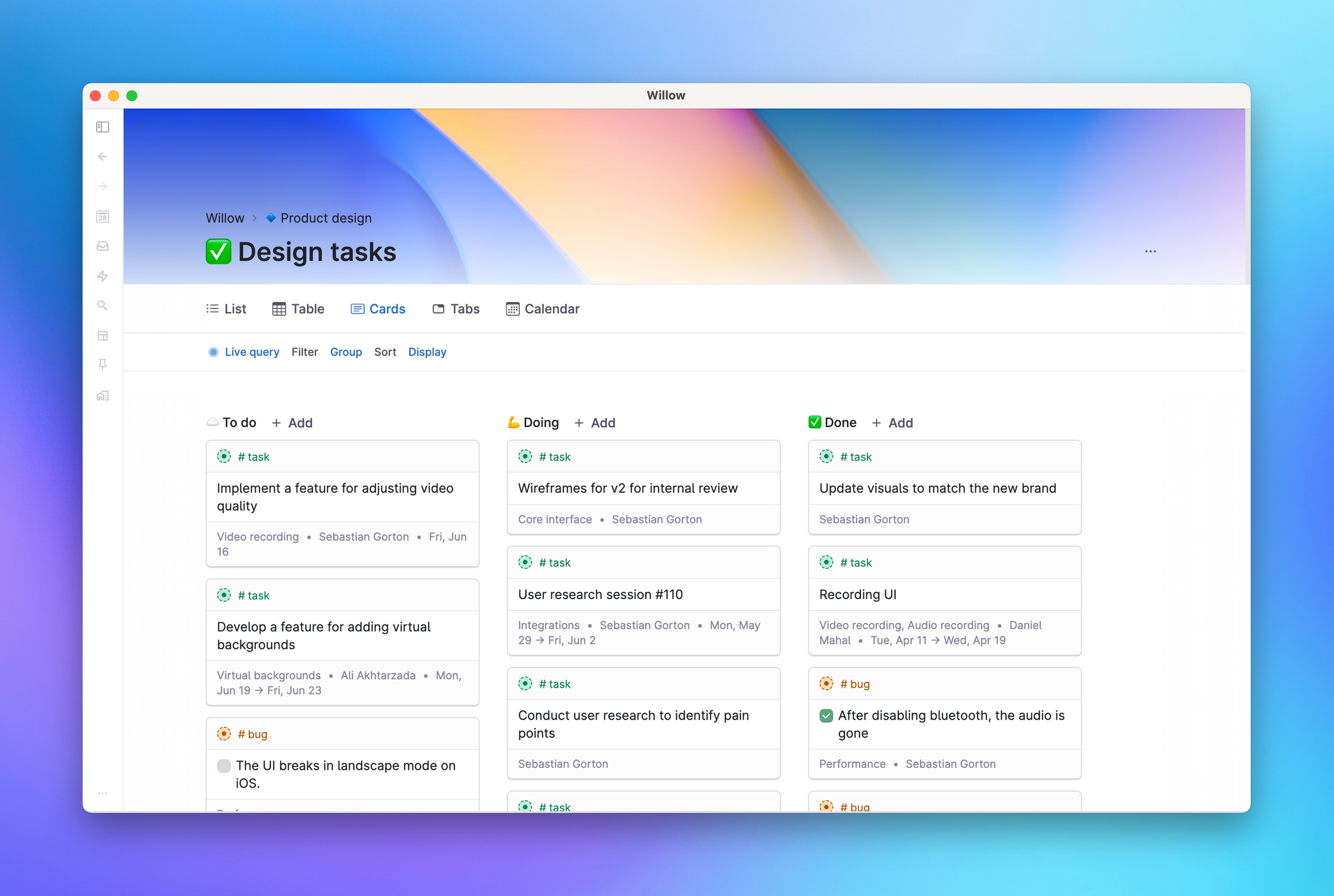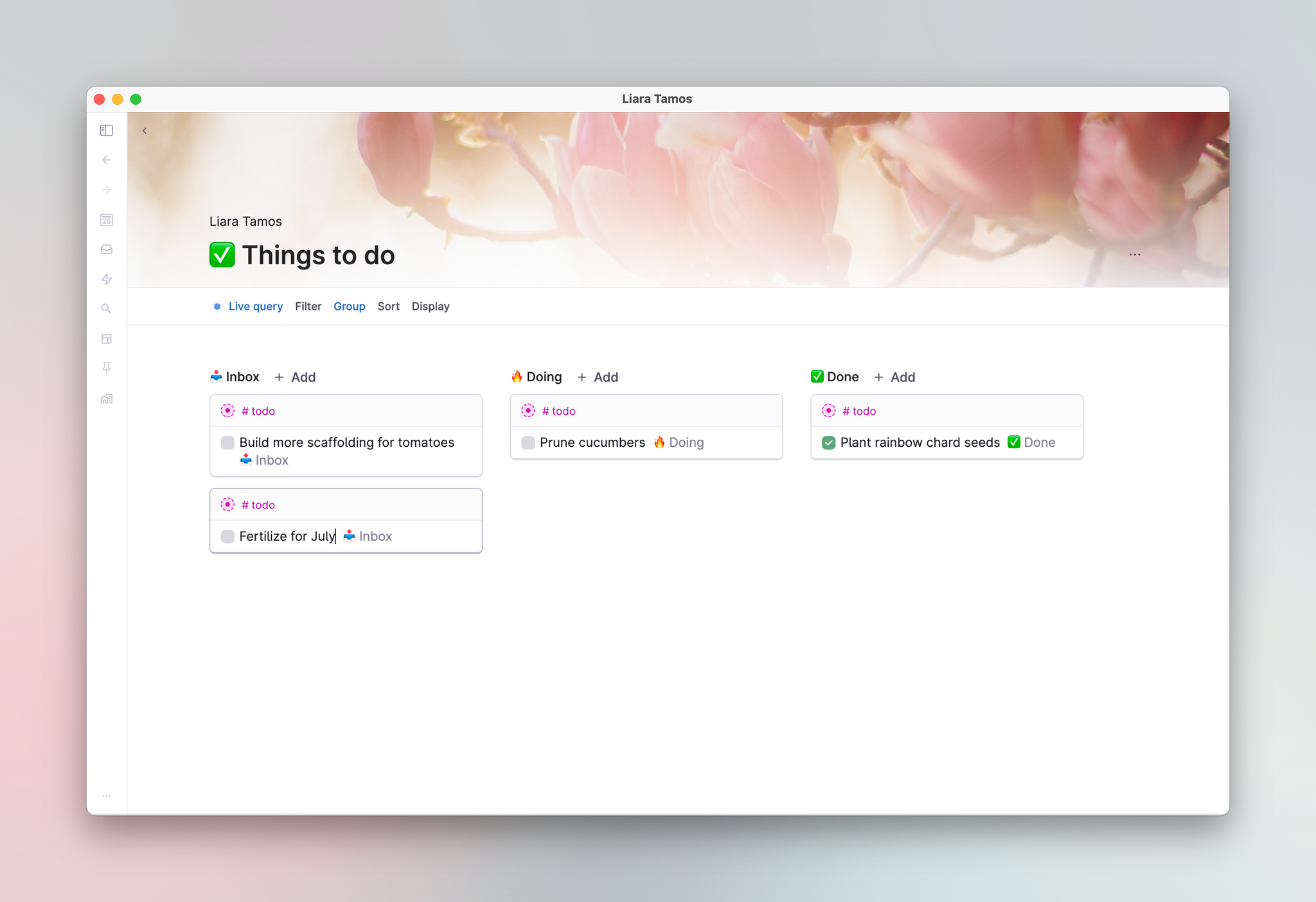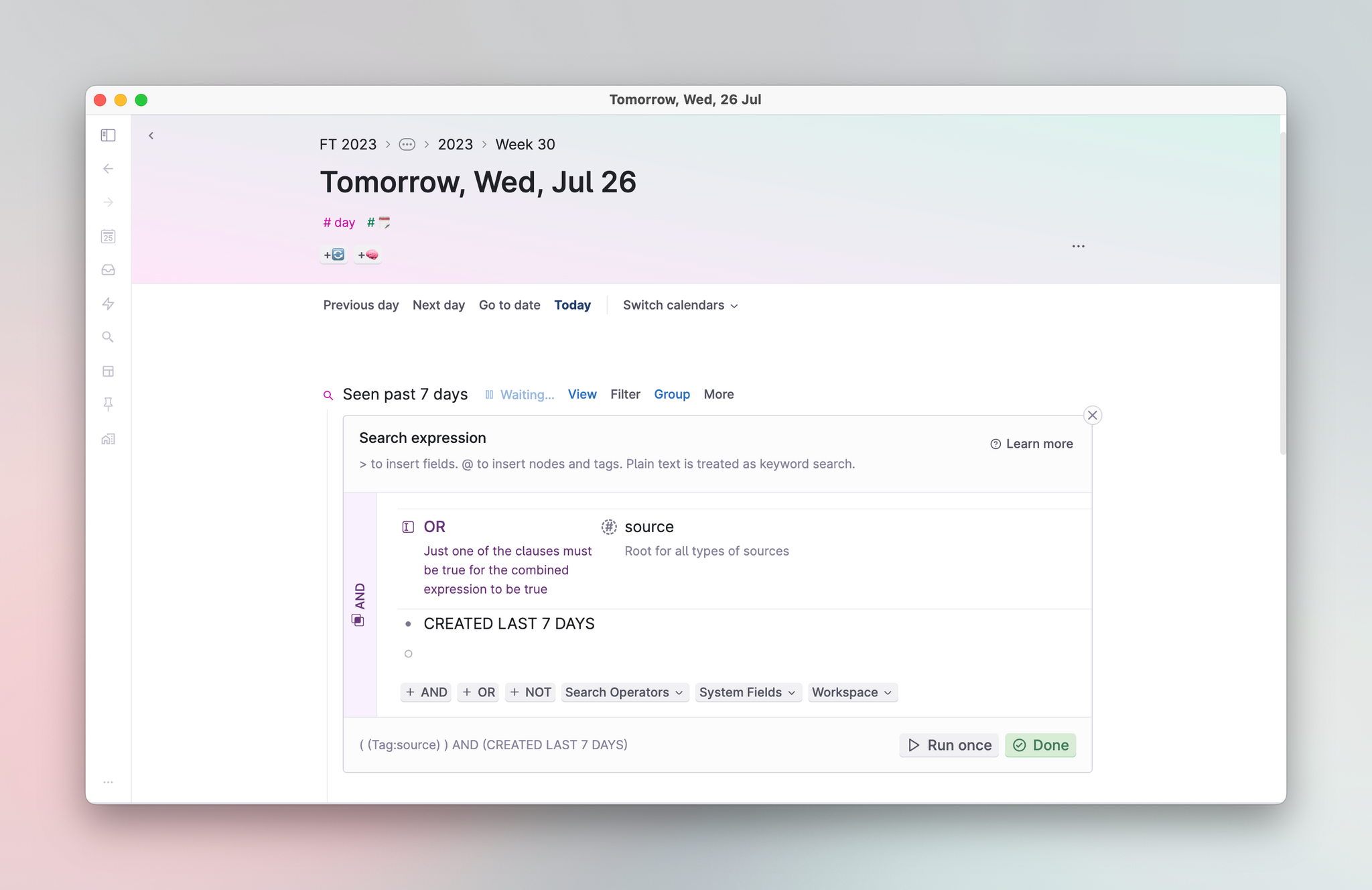Live search
Overview
Live search retrieves nodes from any workspace you have access to. Results show up as references to nodes. Editing these nodes will edit the original and every reference of it.
What a live search retrieves is based on the search query. The query specifies what you are looking for, and is made in the Query builder.
Live searches have a magnifying glass as a bullet icon. So they're recognizable even when collapsed.
Basics
- Live searches run queries on your Tana data. Examples of queries include:
- Look for recipes with specific ingredients: Find all nodes tagged
#recipeswith the fieldIngredient==Tomatoes, Peppers - Look for filled-out Feedback fields under a draft: Find all nodes with field
Feedback==Setthat isdescendant ofthe nodeQ4 workplan draft - Look for unfinished tasks with a date older than a specific date: Find nodes tagged
#todothat isNOT DONE, and with a date that isolder (less) than January 10
- Look for recipes with specific ingredients: Find all nodes tagged
- Queries are composed in the Query builder. The builder uses search operators that come in the form of Tana objects. All operators are listed here: Search operators. For an explainer on how to read queries, check out this article.
- Live searches only run when expanded. This means they are not running live in the background while collapsed.
- You can add nodes via the list of results. These nodes end up on the daily page of the workspace the search node lives in. It will try to create a node that follows the conditions of the query. If it isn't able to, it will show as a "mismatch".
- You can add a view to a live search. You can apply views to all nodes that have children, including search nodes.
- Returned results are limited to a maximum of 2500 nodes. If you run searches that return more than 2500 nodes, it will not run and you'll be prompted to change your query to narrow your search even further.
Details
Creating a live search
Create a live search with a basic query
Find nodes in the command line guides you through a simple set of search terms:
- Press Cmd/Ctrl+K > Find Nodes, then hit Enter and continue following the menu to specify what you're looking for.
- Once you're done, choose the "show as list" option which will create the live search with the query pre-populated and as a list.
You can always modify the query after it's been created through the command line by opening the Query builder.
If you want to create an empty live search to have access to all options immediately, see the next section:
Create a live search with empty query
- On any node, type ? , then click on the ✨Create search node button.
- The Query builder will open immediately upon creation.
About queries
- A live search filters results based on its query.
- A query consists of one or more conditions that must be met in order for results to show up.
- The queries can be seen by opening the Query builder.
Deleting a live search
- Like with regular nodes, to delete a search node use right-click on the node and select "Delete node/reference", or use Cmd/Ctrl+Shift+Backspace
- Treat a live search like you would deleting nodes and references.
Query builder
- The query builder (formerly "search expression") popup
- Area for composing the query
- Easy access to search operators, field values, system fields and more
- Linter that shows current query written out as plain code
- "Run once" refreshes results while the builder is still open, and "Done" closes builder and refresh results)
AND wrapper
The entire query is wrapped in an AND operator, so by default every search criteria on the the query will return results that match every condition. For example, the screenshot below is looking for all nodes tagged #todo, AND it has to be NOT DONE, AND with a date that is older (less) than January 10 . Nodes have to meet all criteria listed.
Search operators
Below is the full list of all operators that work in the query builder.
Nodes and text
Tana objects that can be used in the query builder:
| OPERATOR | DESCRIPTION | LINTER |
|---|---|---|
| A reference | Inserting a reference will return only descendants of the reference. Tip: Reference a Workspace to limit results to nodes that live in that Workspace only. | DescendantOf:nodeName |
| A supertag | Inserting a supertag reference will return only instances of that supertag. Type # and a list of supertags will pop up. | Tag:tagName |
| A field definition | Inserting a field definition will return only nodes that have this field, and a value set for it. | hasField:fieldName |
| A field with one or more values | Inserting one or more plain text or reference values in a field will return nodes with this field that contain any of these values. | fieldName==Hello world |
| A plain text node | Inserting a plain text node that is not a reference will return nodes that match the text. | StringMatch:"hello world" |
| A node with a date | Inserting a date will return nodes whose name contains a date | DateWithin:date |
| A regular expression between /.../ | Inserting a regular expression between the two forward slashes will return nodes that match the regular expression. | RegexpMatch:/yourRegEx/ |
Keyword operators
Type these keywords into a first-level empty node in the query builder.
Checkbox
| OPERATOR | DESCRIPTION | LINTER |
|---|---|---|
| TODO | A keyword that finds all nodes with a checkbox, regardless if it is checked or not. | is:Todo |
| DONE | A keyword that finds any checked todos. | is:Done |
| DONE LAST [num] DAYS | A keyword that finds any todos that were manually checked within a certain number of days. Replace [num] with a number. Example: DONE LAST 7 DAYS. | DONE LAST 3 DAYS |
| NOT DONE | A keyword that finds any "not done" nodes, and unchecked todos. Combine with TODO to only find unchecked todos. | NOT is:Done |
| OVERDUE | An old keyword that finds any unchecked todos 1. using the system-defined Due Date field, and 2. with a date value that is older than today's date. For a more robust overdue search query, see Examples section below. | is:Overdue |
Created/edited
| OPERATOR | DESCRIPTION | LINTER |
|---|---|---|
| CREATED LAST [num] DAYS | A keyword that finds any nodes created within a certain number of days. Replace [num] with a number. Example: CREATED LAST 7 DAYS. | CREATED LAST 3 DAYS |
| EDITED BY [user email] LAST [num] DAYS | A keyword that finds any nodes modified by a Tana user within a certain number of days. Replace [user email] with the email of the workspace member, and [num] with a number. Example: MODIFIED BY olaf@tana.inc LAST 7 DAYS. | EDITED BY USER@TANA.COM LAST 3 DAYS |
| EDITED BY [user email] ANYTIME | A keyword that finds all nodes modified by a Tana user. Example: MODIFIED BY olaf@tana.inc ANYTIME. | EDITED BY USER@TANA.COM ANYTIME |
| EDITED LAST [num] DAYS | A keyword that finds all nodes edited within a certain number of days relative to today. Example: EDITED LAST 7 DAYS. | EDITED LAST 3 DAYS |
Node type
| OPERATOR | DESCRIPTION | LINTER |
|---|---|---|
| IS TAG | A keyword that finds any supertag definition. | is:Tag |
| IS FIELD | A keyword that finds any field definition. | is:Field |
| IS CALENDAR NODE | A keyword that finds year/week/day nodes under the calendar. Useful for excluding these from searches. | is:CalendarNode |
| IS SEARCH NODE | A keyword that finds any search node. | is:SearchNode |
| IS COMMAND | A keyword that finds any command node. | is:Command |
| IS PUBLISHED | A keyword that finds any published node. | is:PublishedNode |
Node contents
| OPERATOR | DESCRIPTION | LINTER |
|---|---|---|
| HAS FIELD | A keyword that finds any node with a field. | has:Field |
| HAS TAG | A keyword that finds any node that has a supertag applied. | has:Tag |
| HAS MEDIA | A keyword that finds any node with a media attachment (audio, video, or image). | has:Media |
| HAS AUDIO | A keyword that finds any node with an audio attachment. | has:Audio |
| HAS VIDEO | A keyword that finds any node with a video attachment. | has:Video |
| HAS IMAGE | A keyword that finds any node with a image attachment. | has:Image |
| FOR DATE [yyyy-mm-dd] | A keyword that finds all nodes with an inline reference to the date specified. | FOR DATE 2023-10-18 |
Scope
| OPERATOR | DESCRIPTION | LINTER |
|---|---|---|
| PARENTS DESCENDANTS | A keyword that finds nodes that are descendants of the parent of the search node, excluding references. | DescendantOf:parentnodeName |
| GRANDPARENTS DESCENDANTS | A keyword that finds nodes that are descendants of the grandparent of the search node, excluding references. | DescendantOf:grandparentnodeName |
| PARENTS DESCENDANTS WITH REFS | A keyword that finds nodes that are descendants of the parent of the search node, including references. | InTreeUnder:parentnodeName |
| GRANDPARENTS DESCENDANTS WITH REFS | A keyword that finds nodes that are descendants of the grandparent of the search node, including references. | InTreeUnder:grandparentnodeName |
| IN LIBRARY | A keyword that finds direct children of a Library node. The Library is a default node in each workspace. | in:Library |
| ON DAY NODE | A keyword that finds direct children of calendar day nodes. | on:DayNode |
| SIBLING NAMED "[name]" | A keyword that limits the search to descendants of the named sibling. Example: SIBLING NAMED "Meeting notes". | DescendantOf:siblingnodeName |
Field operators
Add values to these fields to configure them.
| OPERATOR | DESCRIPTION | LINTER |
|---|---|---|
| >AND | All of the clauses in the field values should match. AND is implied at the top level of the query builder as well. | AND |
| >OR | Any of the clauses in the field values should match. | OR |
| >NOT | Negates a single clause (if you want to negate multiple, you need multiple NOT statements). | NOT |
| >LT | LT = Less than. The LT field value should be the field you want to query with a field value (a number/date). This finds nodes that have a value less than the value provided. Also works with dates. | fieldName < fieldValue |
| >GT | GT = Greater than. The GT field value should be the field you want to query with a field value (a number/date). This finds nodes that have a value greater than than the value provided. Also works with dates. | fieldName > fieldValue |
| >LINKS TO | The LINKS TO operator finds all nodes that link to the reference in the field value. Only takes references or PARENT/GRANDPARENT. Similar to what is shown in a node's reference section. | LinksTo:nodeName |
| >CHILD OF | If the field value is a reference, the CHILD OF operator finds nodes/references that are children of the reference. If the field value is a field definition, the operator finds nodes/references that are children of this field. | ChildOf:nodeName |
| >OWNED BY | The OWNED BY operator finds nodes that are children of and owned by the reference in the field value. | OwnedBy:nodeName |
| >DATE OVERLAPS | Matches a date range that overlaps with the date provided |
Field values
Use these as field values:
| OPERATOR | DESCRIPTION | LINTER |
|---|---|---|
| PARENT | Use in any field. Inserts the parent node relative to the search node. Useful for finding nodes with fields that use the parent/grandparent node as a field value, such as every #author node finding all #books they're the >Author of. | fieldName==parentnodeName |
| GRANDPARENT | Use in any field. Inserts the grandparent node relative to the search node. Useful for finding nodes with fields that use the parent/grandparent node as a field value, such as every #author node finding all #books they're the >Author of. | fieldName==grandparentnodeName |
| FOR RELATIVE DATE [term] | Use on its own or in date fields. Inserts a date relative to today. Valid terms: yesterday, today, tomorrow, last/this/next week, last/this/next month, NEW: last/this/next year. Example: FOR RELATIVE DATE next week. | Date==RelativeDate:term=yyyy-mm-dd [timezone] |
| "Set" | A system node you can use in any field. Finds nodes where this field exists and has a value. | fieldName==Set |
| "Not Set" | A system node you can use in any field. Finds nodes where this field does not exist, or has no value. Warning: will find many nodes. | fieldName==Not set |
| "Defined" | A system node you can use in any field. Finds nodes where a field is defined/used in a supertag template, but might still be empty. | HasField:fieldName |
| "Not Defined" | A system node you can use in any field. Finds nodes where a field is not defined/used in a supertag template, or does not exist. Warning: will find many nodes. | NOT HasField:fieldName |
PARENT/GRANDPARENT (P/GP) field values
Other than inserting the parent/grandparent node relative to the live search, these values have additional features that apply to fields and dates:
They can point to a field on the P/GP node using dot notation.
Example 1: PARENT.Description will point at the Description field on the parent.
Example 2: On a meeting node you could have a search to find other meetings for the related project of this meeting:
- #meeting
- >Related project==PARENT.Related project
They can be used for date comparisons under any calendar node
Using PARENT in a live search under a week or year node can now be used for date comparisons such as “find all tasks completed this week”. These date items will get the right granularity (day vs. week/month/year)
Also, PARENT that points at a date or a day/week/year node can do simple arithmetic. PARENT-7 on a day node would get the day 7 days earlier, PARENT+3 on a week node will get a date 3 weeks in the future.
Dot notation and date arithmetic can be combined in a field value
You can combine fields with date arithmetic, so PARENT.Due date+3 will be replaced with a date 3 days ahead of the date in the Due date field.
Search operator examples
Our Navigators have created a Tana Template full of search examples that allow you to interact with many of the operators below to see how they work. They cover the basics and will continuously be updated as we surface more useful examples from the community. Click below to save the resource in one of your Tana workspaces (opens a new tab):
Install: Tana Live Search Examples
Linter
About the linter
In the query builder, see marker 4 for the location of the linter.
The linter uses simple "code" to display the query logic without the fluff of the query builder interface.
By reading the output of the linter, you'll be able to tell if your query is configured as intended or not.
You'll know because all search operators show up in the linter in very specific ways. For instance, the linter will often "transform" from one state to the other as you're adding or typing out the operators. These provide clear clues on whether the operators are correctly setup or not.
See the column "Linter" in the list of search operators for what they should appear like in the linter if properly added.
Reading the linter structure
- A condition is a question you're asking of Tana.
- Example: Find all tasks that are not done, and due today.
- Search operators are used to compose these questions, using one line for each condition. In the linter, they will look like this:
TODONOT DONEDeadline < (RelativeDate:TODAY)
- All conditions get wrapped in parentheses:
(TODO)(NOT DONE)(Deadline < (RelativeDate:TODAY))
- Every top-level condition gets separated by the AND operator, because it wraps the entire query builder:
(TODO) AND (NOT DONE) AND (Deadline < (RelativeDate:TODAY))
- To use the OR or NOT operators, they are added within the top-level AND operator, nested queries with OR and NOT operators will appear like this:
(TODO) AND (NOT DONE) AND (Deadline < (RelativeDate:TODAY)) AND ((Priority==P2) OR (Priority==P3)) AND (NOT Assigned to==Fei)- The above query is asking the following: Find nodes that are unchecked, with Deadline before Today, P2s or P3s, and are not assigned to Fei.
Search results
Tana will return results up to 2500 nodes. It is recommended to add more clauses to narrow down the results, and here are a couple of different ways of doing it:
- Limit by text match: Type the text you want to find and it will filter the results based on node name match. This shows up as
(StringMatch: "xyz") - Limit by most recently created/edited: Type
CREATED/EDITED LAST X DAYSto only get nodes that have been recently created/edited. - Limit by field value: A Status field can help you get only tasks that are
Next up; an Attendees field can help you find all meetings that had a specific#personin them; a Dietary restriction field can find all yourvegetarianrecipes.
Examples
Searches in day supertag template
Put a live search in a day supertag template that has a field referencing the PARENT (will show up as "Date: Today, Wed, Oct 18" in linter). This will create searches that find nodes with dates that refer to that day like events, tasks, birthdays.
Searches in supertag template
Put a live search in a supertag template that has a field referencing the PARENT (will show up as INSTANCE in the linter). This will make searches adapt based on the instance. Example: a #person supertag with a live search that looks for all meetings where this #person has attended.
Find overdue tasks (using any field)
If your #tasks have checkboxes and a date field that signifies a due/do date, or deadline, you can build a query in your daily page (important) to find all tasks that are 1. unchecked, and 2. older than today. It will look like this:
- #task
- NOT DONE
- >LT: >Date: PARENT