Intro to supertags, search nodes and views in Tana
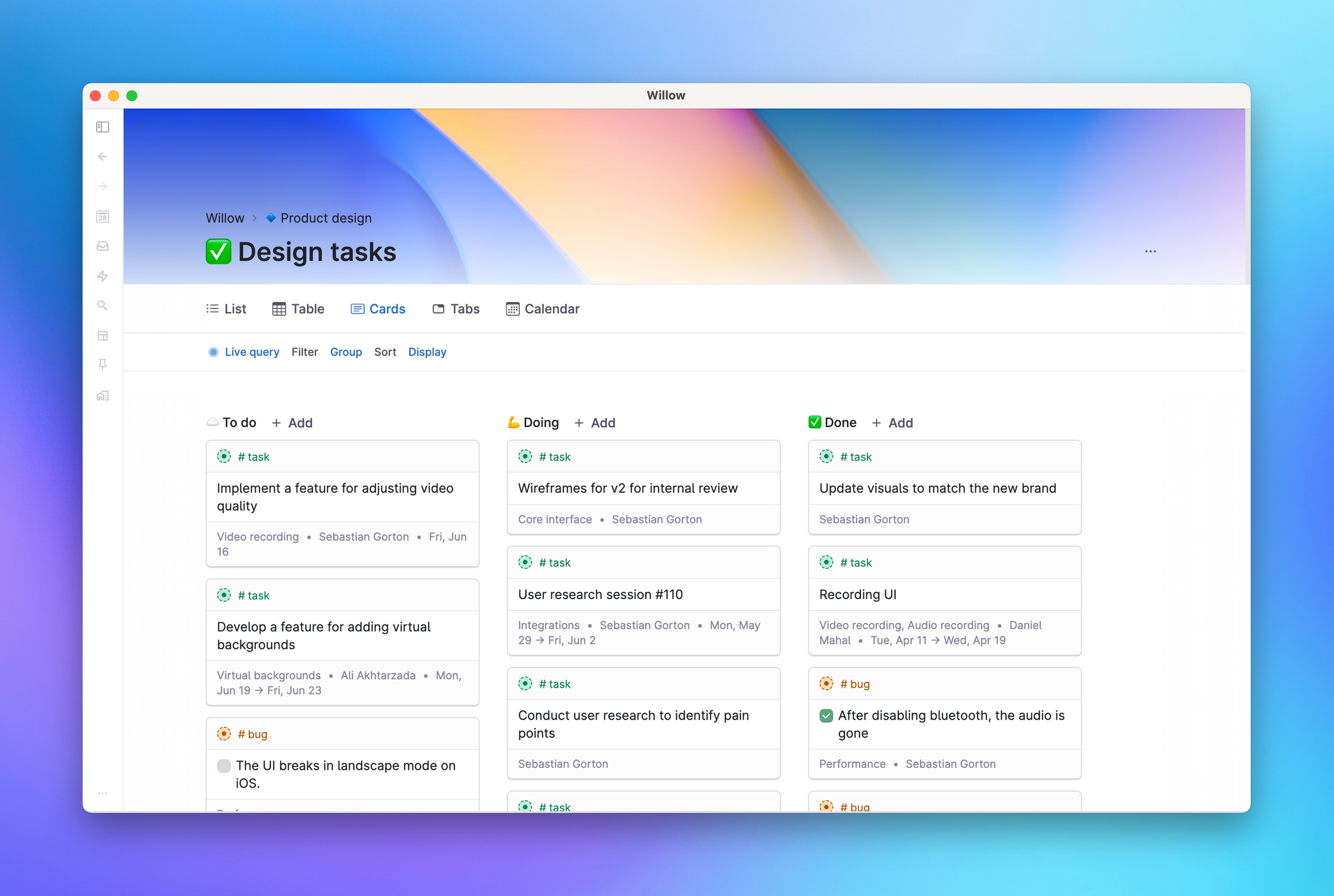
Use Tana to create a good flow of information. If you've found that your stuff got lost, stagnant or forgotten about in your previous notes system, this simple idea of a workflow can inject intention into the process and help you create loops that resurface things whenever you need them or want them to.
Supertags, Search nodes and Views in Tana are a perfect trifecta of tools you can use to set up basic workflows. Supertags help you quickly structure and organize your information. Search nodes are portals into your information so you only see exactly what you want, when you want it. Views give you control over how you see your information. But first, let's define what a workflow is in the context of this article...
A basic workflow requires CARE during setup:
- How do you capture the thing?
- Where do you want to arrange a place for it?
- When do you get to revisit its new place?
- How do you want to engage with it?
Workflows can be simple or even much more complex than this, but it all comes down to two things: how you plan on capturing and retrieving stuff. You need capacity to store things when they come up, or they'll get forgotten. Things get lost in your system if you don't have easy ways to retrieve them. This is a great starting point if you've never thought about designing workflows in your notes.
Use Supertags to capture things. Remember that Supertags apply to the whole node, and describe in some way what kind of object that node is. When you give a node a tag, it's like putting a GPS tracker on them, and in the next step you'll see why. So, to start capturing things with supertags, it's very simple: Identify the things you collect notes on, and make a supertag for it. They can be tasks, thoughts, topics... generally "things". We're looking for patterns of behaviour, where this kind of "thing" is something you capture on a daily or weekly basis. It has to come up with some frequency, and preferably not just be a one-off.
- Making a supertag is easy: Just write
#nameanywhere in the node and a popup will show up where you can either make a new tag, or choose an existing one.
Use Search nodes to gather and arrange the things you've captured. Like sheep out on the pasture, your notes on that one thing can be scattered across days, projects, meetings, journals... they can be anywhere in your workspace. Finding them could be a real hassle. Or, if you put Supertags (aka your GPS trackers) on them, they'll be a breeze to reach. Search nodes are portals that give you instant access to all your sheep.
- First, find what you are looking for. Create a search node: Cmd/Ctrl+K → Find nodes → with tag [your new tag] → Enter
- Then, arrange it by picking a default View. Your choice depends on what you want to do, some views are better for some things than others. Some examples:
- Quick Overview → List view
- Data entry → Table
- Stages/Kanban → Cards
- Time → Calendar
Put the Search node in a place that you see and revisit as often as you intend/need. Everybody is different here. Some don't need visual reminders to know that something "is there", others will totally forget very important things unless there are visual cues in their environment that prompt them to remember. Here are some thoughts on where you might want to put things based on intent and need:
- Directly on the home node gives it top-level visibility here, as well as on a sidebar.
- Nested on the home node can be appropriate if it's getting too cluttered, needing refactoring. Using a system like Tiago Forte's PARA can help in the refactoring process.
- Pinned gives it more immediacy every time you look at the sidebar
- As part of your
#daysupertag makes it accessible to you every day
Within the View settings, use Filters, Group, Sort and Display to engage with the things you capture. With the amount of information that a person is able to generate nowadays, it is easy to feel overwhelm. These tools are meant to give you control over exactly what you want to see, and how you want to see it.
- Filter helps you narrow down your search to something more specific
- Group helps chunk the information based on a criteria of your choice
- Sort helps bring order to nodes and can stack multiple criteria if you want
- Display controls the visibility of field values in the search results
Finally: Adjust as needed. When you first create a workflow like this, you're making many assumptions about how you'll interact with them. Starting a new workflow is almost like a habit, it has to be a bit intentional at first. However, if you find yourself slipping, like forgetting to use a tag, never remembering where to find it again, or being irritated at how prominent this is in your daily life when you only want to see it monthly, Tana makes it super simple to adjust as you use the system. Move the search node, rename the tag to something more memorable, save various views if you find yourself switching between view settings too much.
With this kind of flexibility it's easy to tweak things later to get it just right. That is the beauty of working in Tana: there's no rush, and you don't need to have it all figured out on day 1. It's about finding your flow, and only you will know what works best at the end of the day.
