Intro to the outline editor in Tana
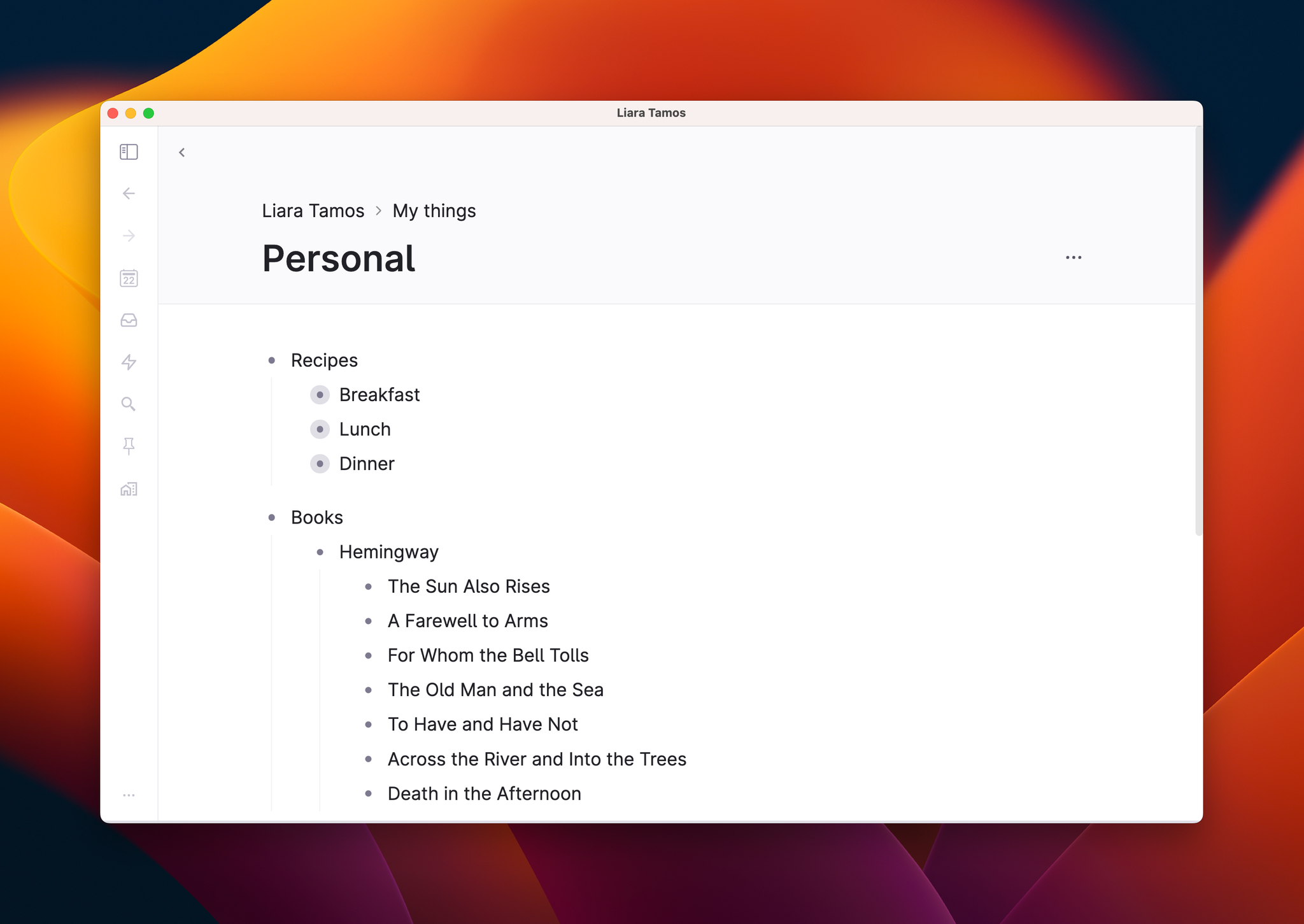
Let's start at the very top
In Tana, we refer to each list item as a node. At is simplest, a node is just a couple of words or a paragraph. When you indent a node under another to create a hierarchy, we refer to those sub-nodes as children.
Below is an example of a simple outline. Our Recipes node has three children, which again have a couple of children each.
You can go infinitely deep like this. In this example, you might add the ingredients under each recipe, and even the amounts under each ingredient. Sounds like that's going to get really messy, though, doesn't it? It won't, because…
Nodes can be collapsed
A node that contains a thousand other nodes can, unlike in a plain text editor, be collapsed into one single element in the list.
Say that Recipes was just one of several things you're collecting, and that Recipes itself is filed under a node further out called Personal. That long list of recipes could then be collapsed into a single list item when you're not using it.
But wouldn't it still be a bit distracting to see my books and work meetings when I'm just browsing my recipes? It would, but that's where another neat concept comes in…
You can zoom into any node
Zooming into a node lets you view only the children of that node. If you want to look at one particular recipe, book or meeting, you just zoom into it — and you're looking at it as if it was its own page. This way, by zooming in at different levels, pages are created on the fly. Are you starting to see why we're talking about writing information, not documents?
A node can be in multiple places
That's where it starts to get interesting.
Let's say you plan a weekly dinner schedule. Each week you may set up a list like this:
- Week of Jun 25th
- Spaghetti vongole
- Pizza
- Black bean chili
- Sushi
- Pie
Instead of writing another node called "Spaghetti vongole", you can simply reuse the one you already have (in which you also have your ingredients).
- Week of Jun 25th
- @Spaghetti vongole
- @Pizza
- @Black bean chili
- @Sushi
- @Pie
Believe it or not: you're now building a knowledge graph.
That's the gist of it
Writing in the outline editor might feel unfamiliar, but not for long. Once you get the hang of it, you'll be flying through your content in a way that you've never experienced before.
