How to factory reset a Tana account
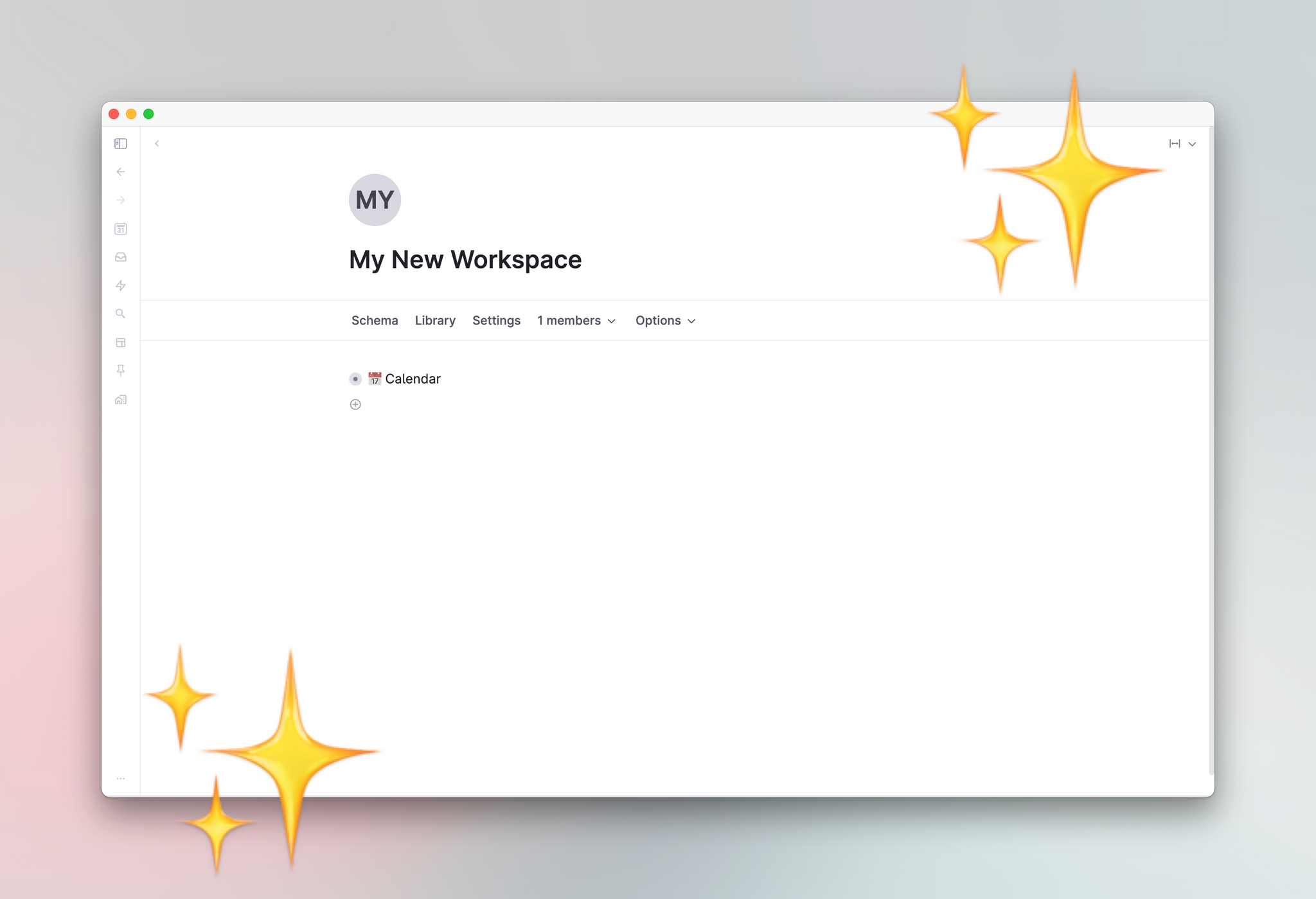
✨NEW There is now an easy option to reset your primary workspace to a state identical to what new users will see when they join Tana. Read here for more.
Or if you want a truly empty workspace with no new user default content, follow the instructions below.
Sometimes, it's just easier to restart with a clean slate. At a high level, the steps to achieve a factory reset are the following:
- Create a new workspace
- Set up day tags in the new workspace
- Switch to the new workspace
- Optional: Bring over selective stuff from the old workspace
Please note: when switching the root workspace, you'll also lose access to the following things:
- Capture inbox nodes
- Pinned nodes
- Workspaces on sidebar
- User settings (including API keys)
- Any leftover quick add content
- Saved layouts
They won't be deleted, but it is data that is associated with the root workspace. Swap out the root workspace, and the above goes along with it.
Below are the steps to do so without losing access to or accidentally deleting your account!
1. Create new workspace
Go to Manage workspaces at the very bottom of the sidebar. Click it, and at the top of the pop-up menu, press "Create workspace". Give your new workspace a title, then hit "Create workspace"
2. Set up the Calendar nodes in the new workspace
In your brand new workspace, put the caret in the title of the workspace and run the command Set up calendar for workspace. This will automatically create the Tana calendar system with the year/month/week/day nodes.
New calendar nodes do not come with year/week/day supertags by default.
Only if you plan on applying a template to these nodes do we recommend you create them.
To create them, either:
- Right-click on the calendar node >
Create default __ tag - On the calendar node, run the command
Create default __ tag
3. Switch to the new workspace
Now to make the big switch: Put your cursor in the Workspace name, and run the command Set [name of workspace] as new primary workspace. This will prompt Tana to make the change and reload.
Once done, the new workspace is now your primary workspace, and should appear on the very top of your list of workspaces.
That's it! You can stop here and savour that new workspace feeling for as long as you want...
