Yes, you can export from Tana: export workspaces, node downloads and copy options
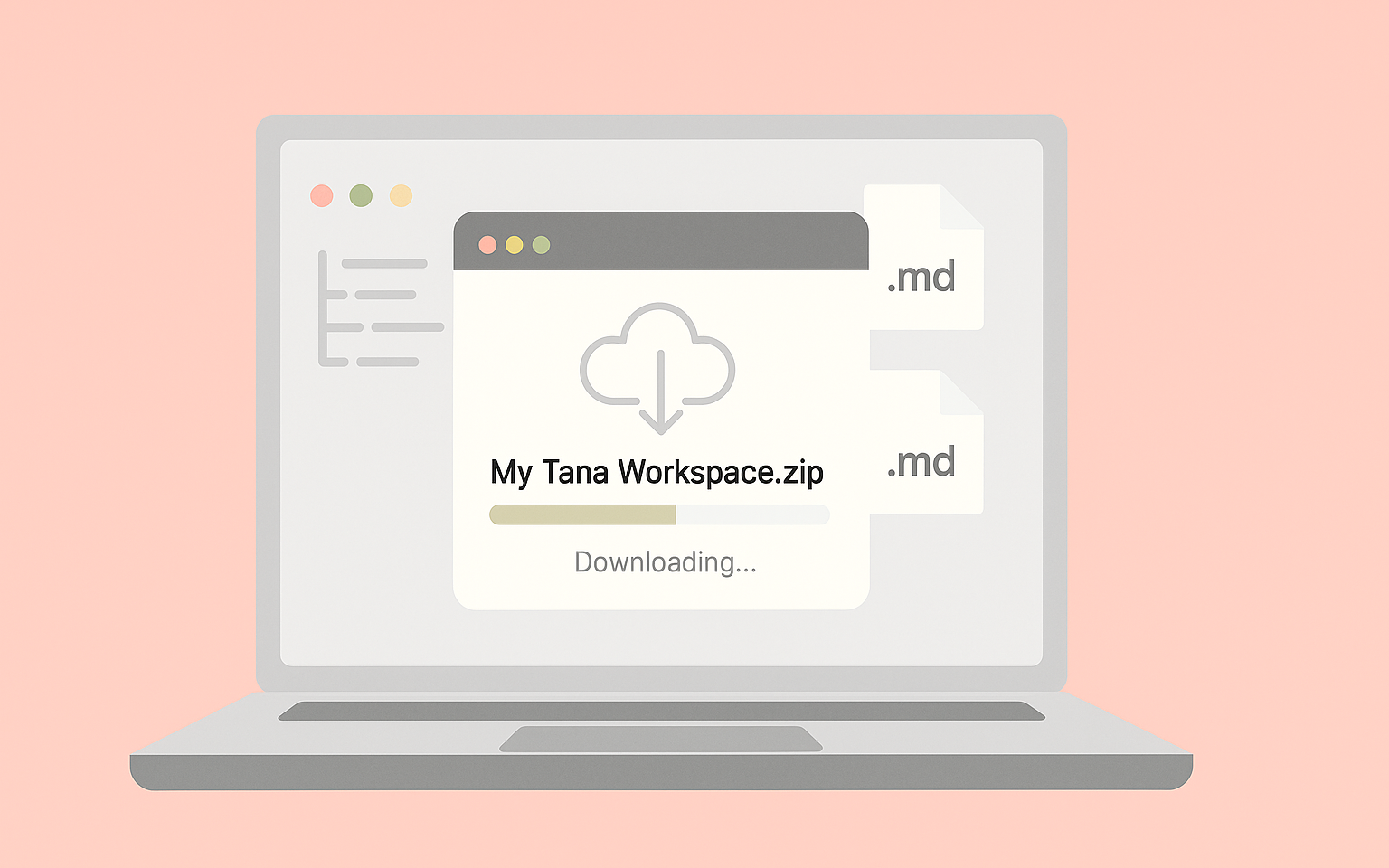
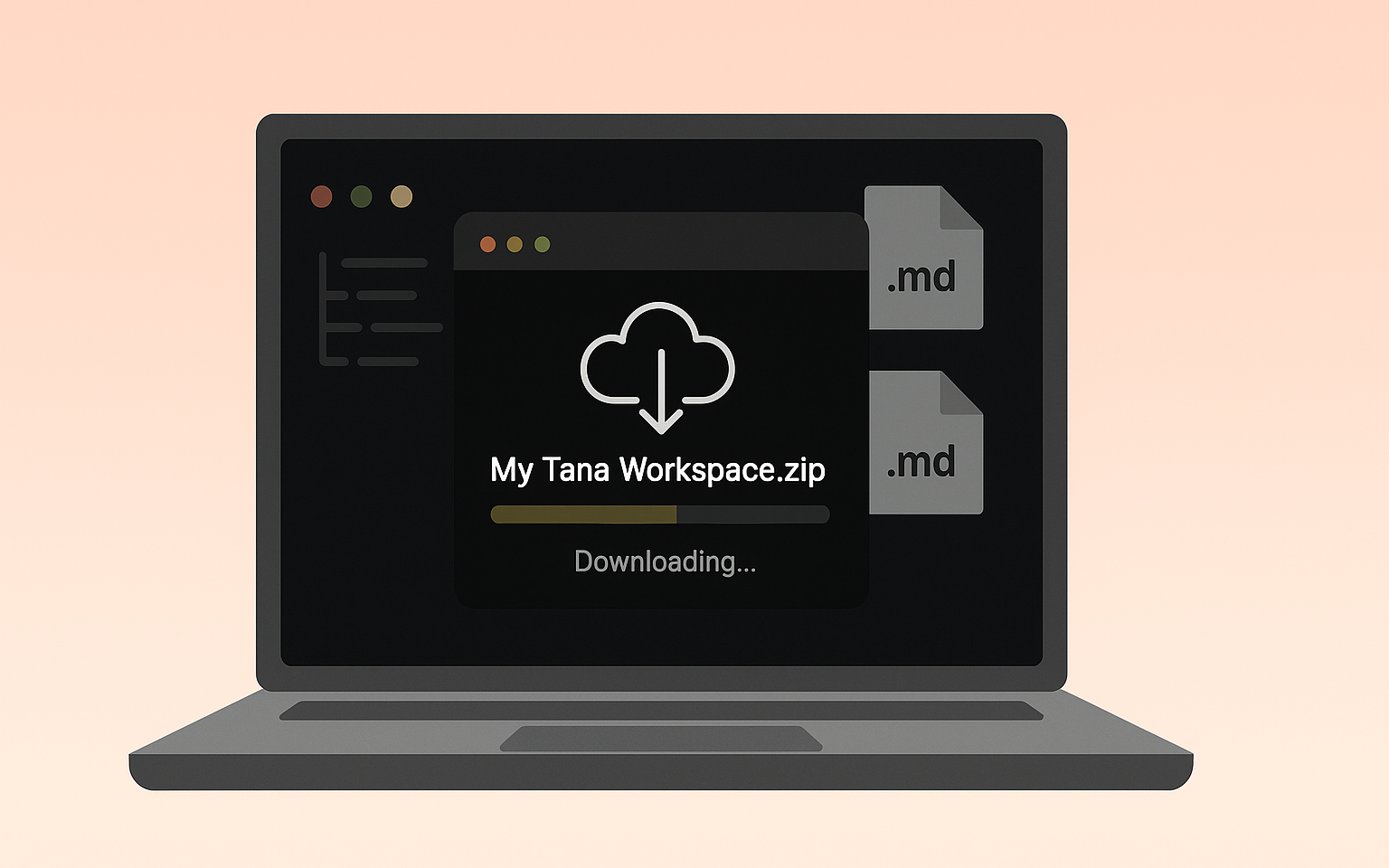
Export a workspace as markdown or JSON
Tana now lets you export your entire workspace in just a few clicks.
You can choose between:
- Markdown – human-readable files, great for use in other tools
- JSON – for technical exports or preserving full Tana metadata
When you export as Markdown, Tana gives you:
- A
.zipfile containing all your nodes as individual.mdfiles - Clean formatting, with links and references preserved as markdown links
- Navigable folder structure so you can browse locally or import elsewhere
How to export your workspace →
Download a subset of nodes
Don’t need everything? You can also export specific parts of your Tana graph—like all items with a certain tag, or the results of a search.
To download selected nodes:
- Run a search or select the items you want
- Use Download as… from the command menu
- Choose whether to include or exclude fields and supertags
This is perfect for:
- Sharing content externally (without internal metadata)
- Exporting specific projects, teams, or topics
- Archiving search results or filtered views
Learn how to download selected nodes →
Copy Tana content into other tools
Need to paste content from Tana into an email, another editor or tool?
You can always do Ctrl/Cmd+C/V, but the new Copy options gives you more optionsl:
- Copy as Markdown, with or without supertags and fields
- Copy multiple nodes at once
- For more advanced use cases, you can also "Copy as Tana Paste", which can be useful if you want to include Tana-specific formats e.g. for AI use.
Just hit Cmd/Ctrl + K and search for “Copy as” to get started.
This makes it easier than ever to:
- Paste clean content into other tools
- Share a structured outline via Slack or email
- Move parts of your knowledge base between systems
You own your data
We know that trust is earned. That’s why we’ve taken the time to build export right:
- Structured, reliable Markdown export
- Portable, human-readable formats
- Technical options for advanced use cases
If you’re considering going all-in with Tana:
You can. And you can always take your data with you.